Working with findings¶
Viewing secrets in a separate project¶
To view data on secrets in the context of a project, go to the Projects -> Project -> Secrets page.
The page displays the following summary information:
- Date of first scan;
- Date of last scan;
- Number of found secrets by category (true positive, false positive, all);
The table with found secrets has the following fields:
- Secret – secret content;
- Project name – name of the project in which the secret was found;
- Filename – name of the file in which the secret was found;
- Probability TP – probability of a true find;
- Analysis finished at – date and time of scan completion;
- Is actual – whether the secret was found during the last scan;
- Rule ID – secret search rule identifier within the used configuration engine;
- Appeared at – date and time the secret was added to the code;
- Author email – email of the author responsible for adding the secret;
- Author fullname – name of the author responsible for adding the secret;
- Fixed by – name of the user who marked the secret as fixed;
- Fixed at – date of fix;
- Commit – hash of the commit in which the secret was added.
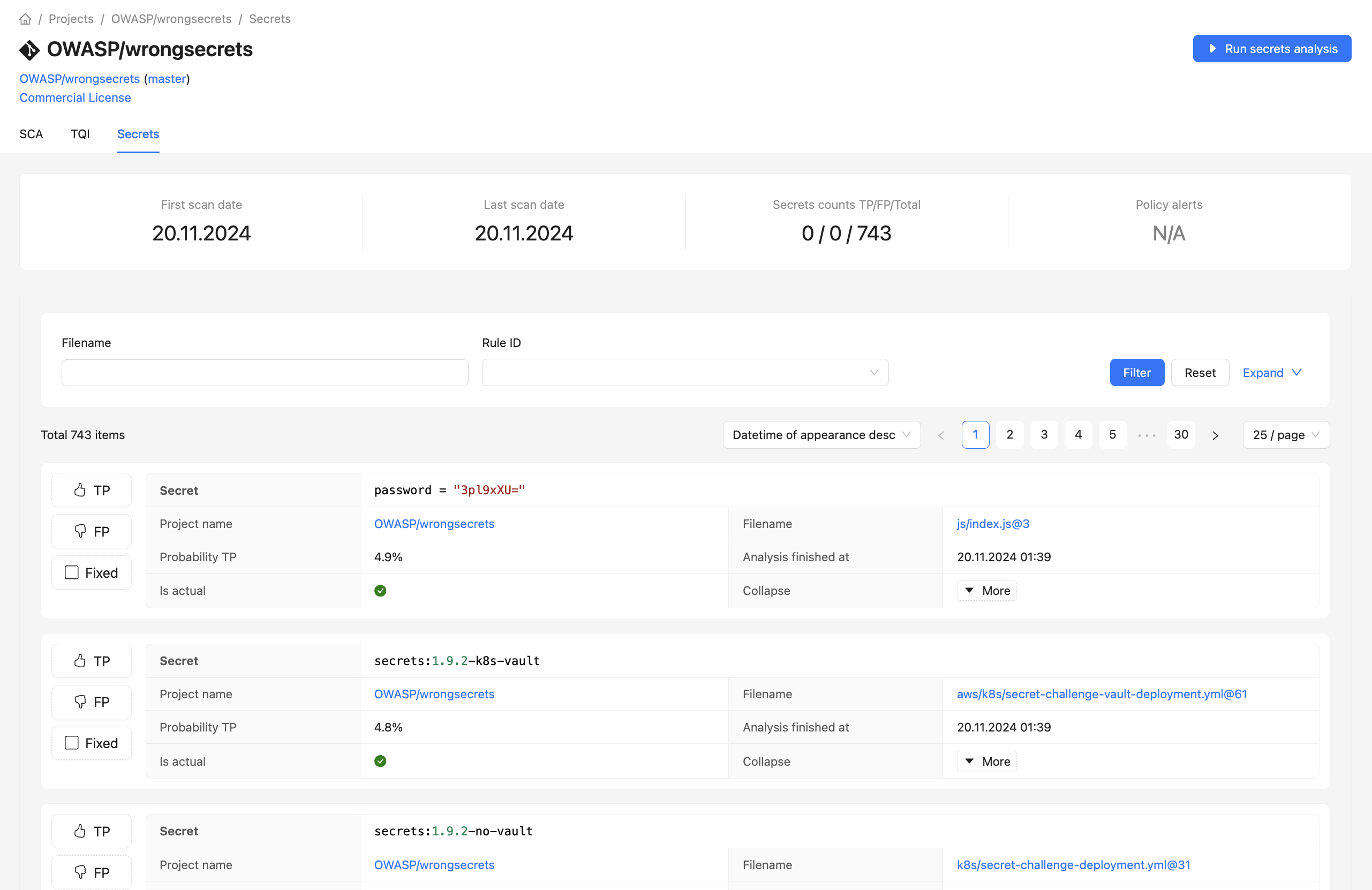
Viewing secrets¶
To study the found secrets for all projects, go to the Secrets section in the system menu.
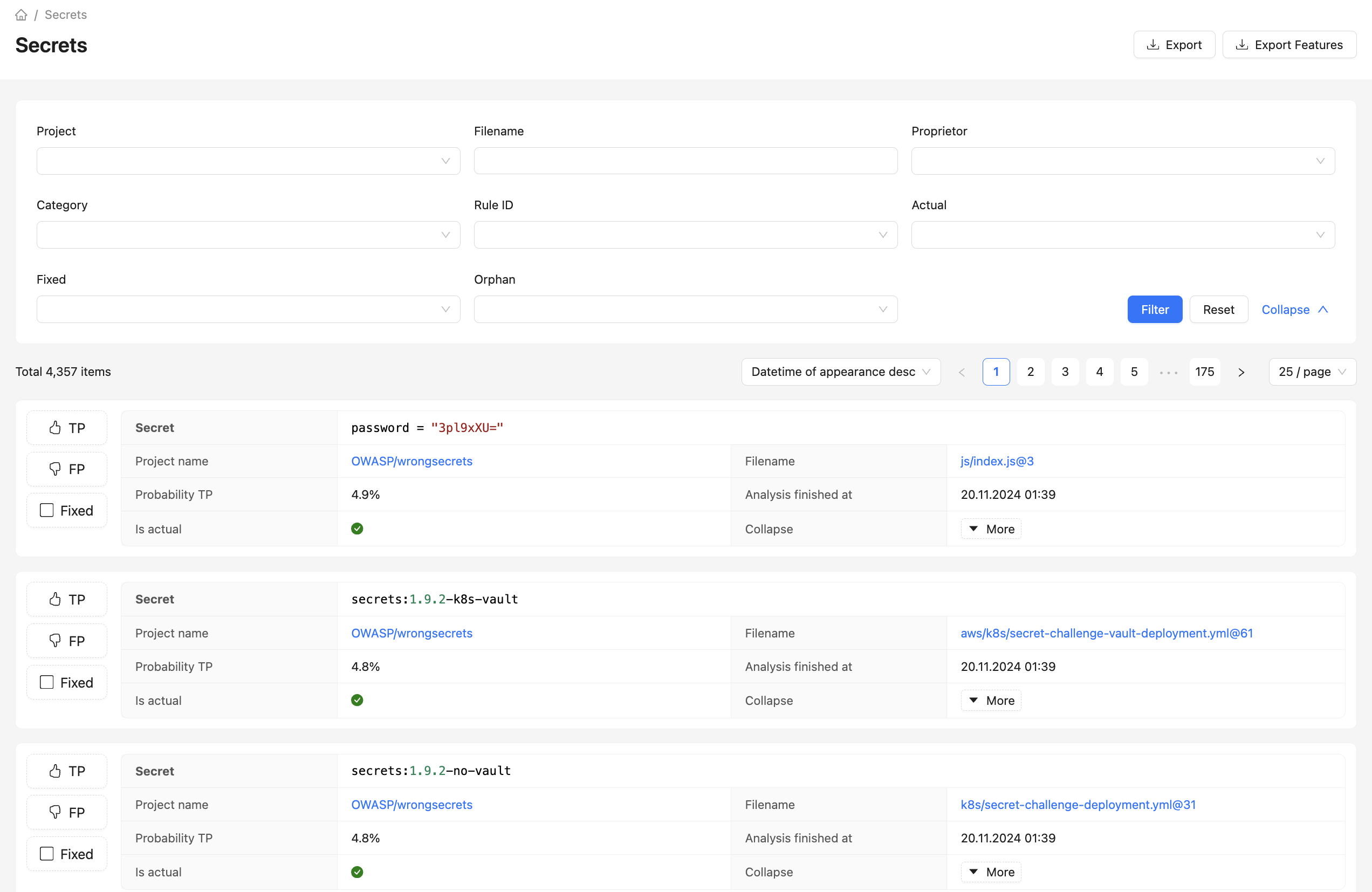
The table with secrets can be filtered by the following criteria:
- Project – name of the project where the secret was found;
- Filename – name of the file where the secret was found;
- Proprietor – division of the organization to which the project with the found secret belongs;
- Category – category of the project with the found secret;
- Rule ID – identifier of the secret search rule within the used configuration engine;
- Actual – secret found during the last scan;
- Fixed – secret fixed;
- Orphan – secret has no project;
- Status - finding status (true positive, false positive, no status).
Markup of true and false positives.¶
Each secret can be marked as true positive, false positive or fixed. To do this, use the TP, FP and Fixed buttons in the table of found secrets.
Manual markup will be used for additional training of the machine learning model.
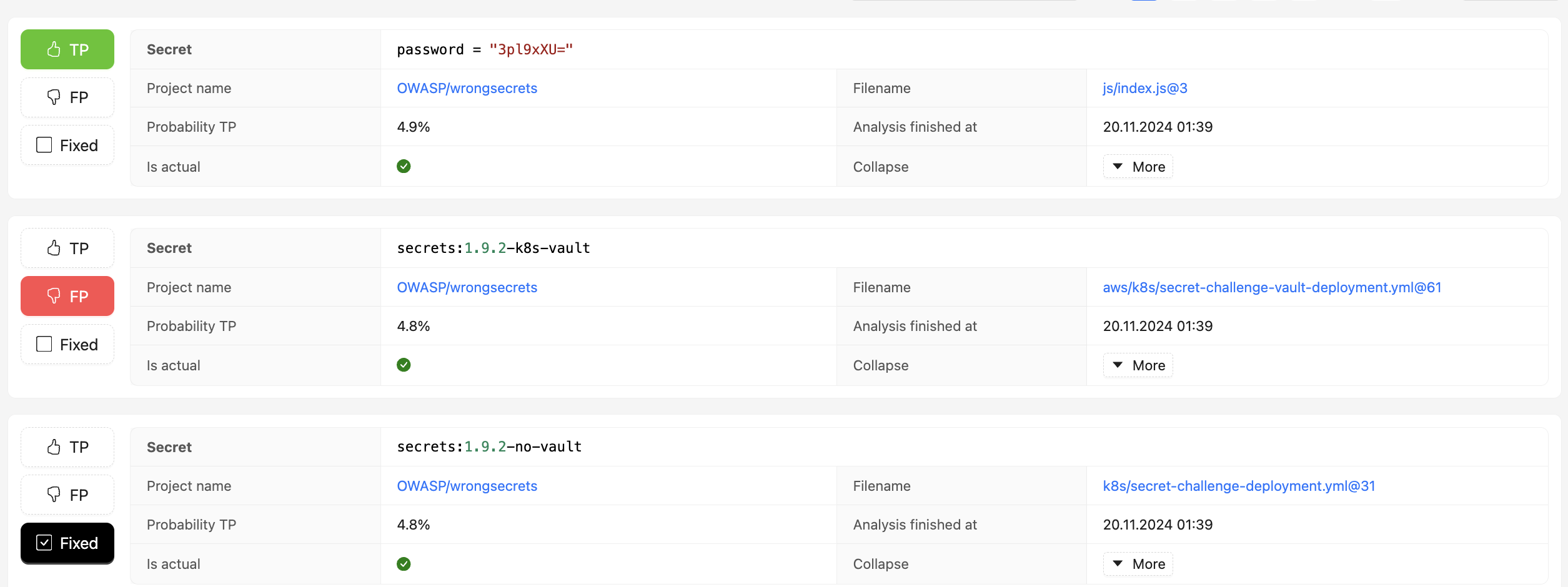
Unloading data on secrets¶
To get an export of data on found secrets, you can use the Export button in the upper right corner of the section.