LDAP Settings¶
LDAP integration capabilities¶
CodeScoring supports authentication and authorization of users via LDAP and mapping of user attributes in LDAP to user attributes in the system.
CodeScoring Authentication Page¶
On the authentication page, a menu is available with a choice of authentication provider. In addition to the default provider (local
accounts, internal directory), active integrations with LDAP servers are available for selection.
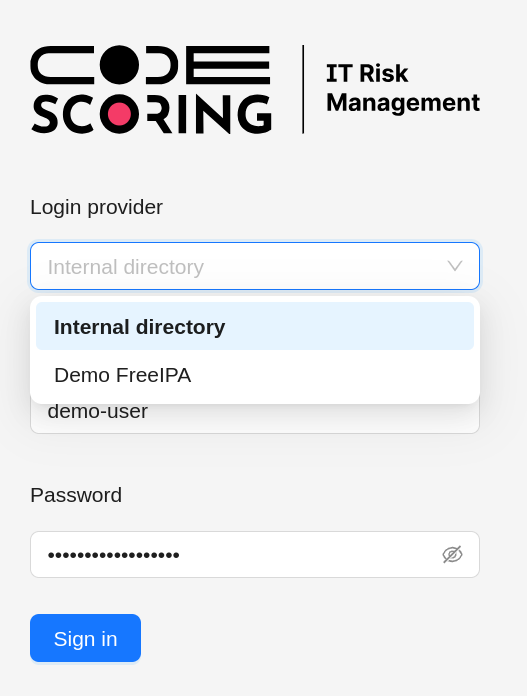
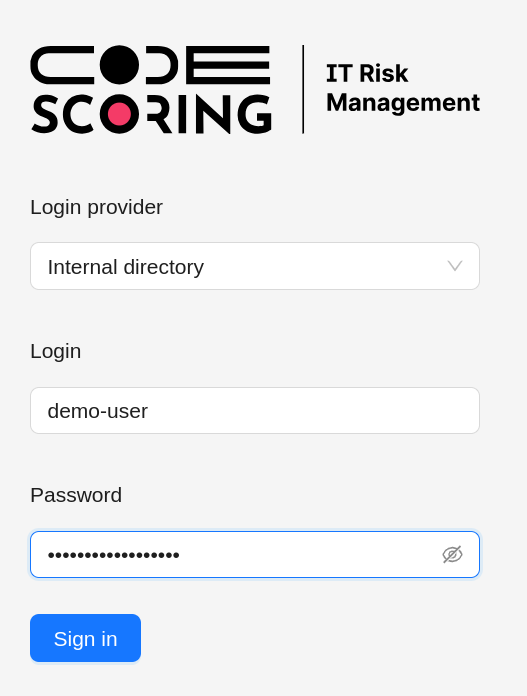
Mapping LDAP user record attributes to CodeScoring user attributes¶
When authenticating via LDAP, the following data is mapped from a directory entry to an account in CodeScoring:
- username;
- first name;
- last name;
- e-mail.
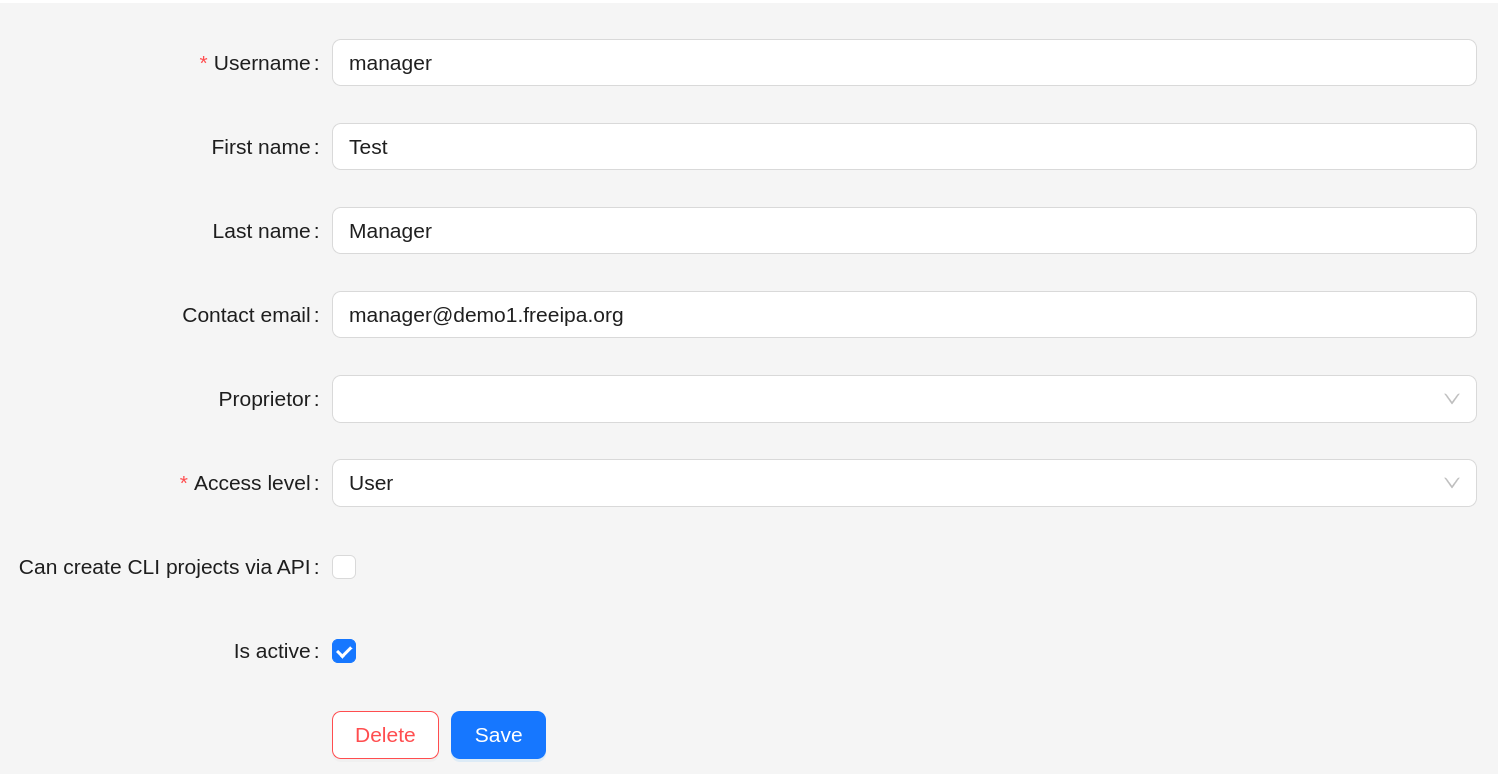
Mapping LDAP groups to CodeScoring groups and roles¶
When authenticating via LDAP, CodeScoring can query a user's LDAP group data and map it to its own groups and roles. To activate this feature, the following fields must be filled in the LDAP settings:
Group search base.Group search filter for userGroup search filter for all groupsGroup name fieldGroup member field
CodeScoring performs mapping according to the rules, the management of which is available in the Settings -> Group mapping section.
Mapping is triggered only in two cases:
- when the user logs in;
- when the
Apply all rulesbutton is pressed inSettings -> Group mappingsection.
Mapping rules are applied as follows:
- during the mapping process the composition of the user's groups is updated;
- adding, modifying and deleting mapping rules will not update the user groups. In order to apply the changed rules, the mapping process must be initiated in one of the two ways specified above;
- user groups added or edited manually by the administrator are not changed during the mapping process, i.e. manual changes take precedence;
- if an error occurs when searching for LDAP groups after successful authentication in LDAP, the user groups applied according to the mapping rules will be deleted.
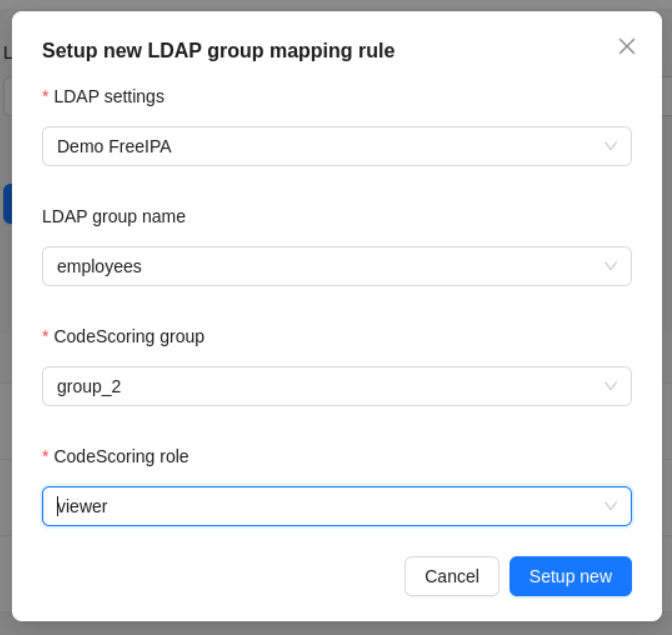
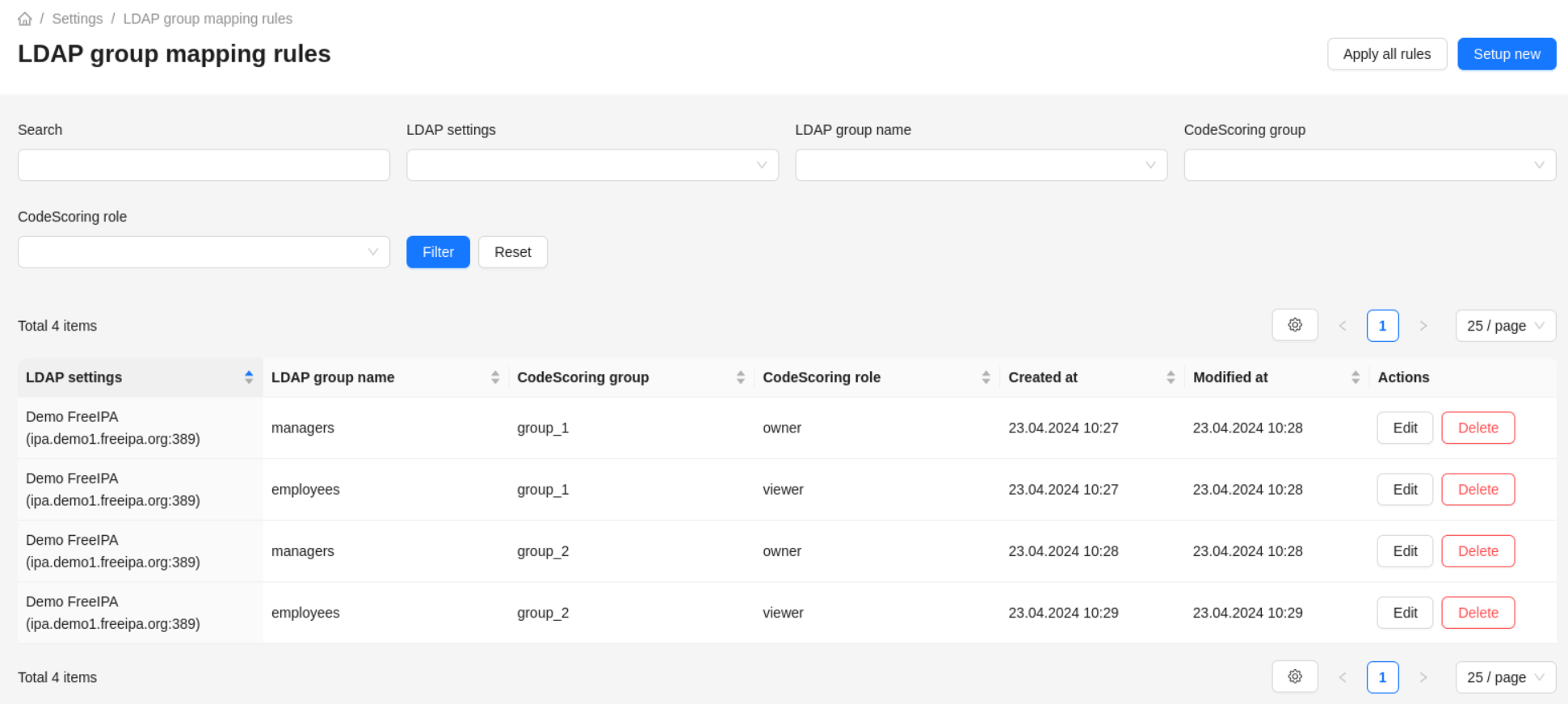
View existing LDAP integrations¶
Viewing existing integrations is available in the Settings -> LDAP section. The section displays a table with a list of
configured LDAP integrations, a button to create a new integration (Setup new), and a search box (Search).

View details about an existing LDAP integration¶
Detailed view opens by clicking on the link with the name of the integration or by clicking the View button in the Actions section.
When viewing, the following actions are available:
- deleting an integration (
Delete); - editing the integration (
Edit); - checking availability (
Refresh status).
In addition to the basic configuration fields (described below), when viewing details about an integration with LDAP, data about:
- creation date;
- date of the last update;
- availability status;
- (optional) reason for unavailability.

Create or edit an LDAP integration¶
In order to create a new integration with LDAP, you must click on the Setup new button in the list of integrations view. In order to edit an existing integration, you must click the Edit button on the page or in the list of integrations. The create and edit forms are identical.
Description of form fields¶
Name- name of the integration, displayed on the authentication page;LDAP protocol- choice between LDAP and LDAPS protocols (LDAP over SSL);LDAP hostname- domain name or IP address of the LDAP server;LDAP port- port of LDAP server;User search base- specifies where to search for user records;User search filter- filter for searching user records. Must contain the%USERNAME%pattern, when searching it will be replaced by the name of the user;Username field- attribute storing the name of the user's KM in the record about it;Email field- attribute storing the user's email in the record about it;First name field- attribute storing user's name in its record;Last name field- attribute storing the user's last name in the user's record;Username format- selection of authorization string format;Domain- specifying the Active Directory domain (appears when the corresponding Username format is selected);Service user- login of the user with permissions to read directories on the LDAP server;Service user password- password of the user with directory reading rights on the LDAP server;Group search base- specifies where to search for group records;Group search filter for user- filter to search for records of groups to which the user belongs. Must contain the%USERNAME%template, during the search it will be replaced by the name of the KM for which authentication via LDAP is performed;Group search filter for all groups- filter to search for records of all groups in LDAP;Group name field- attribute that stores the name of the group in the group record;Group member field- attribute that stores group member identifiers in the group record;Use tls- use TLS;Is active- whether integration with LDAP is used for user authentication.
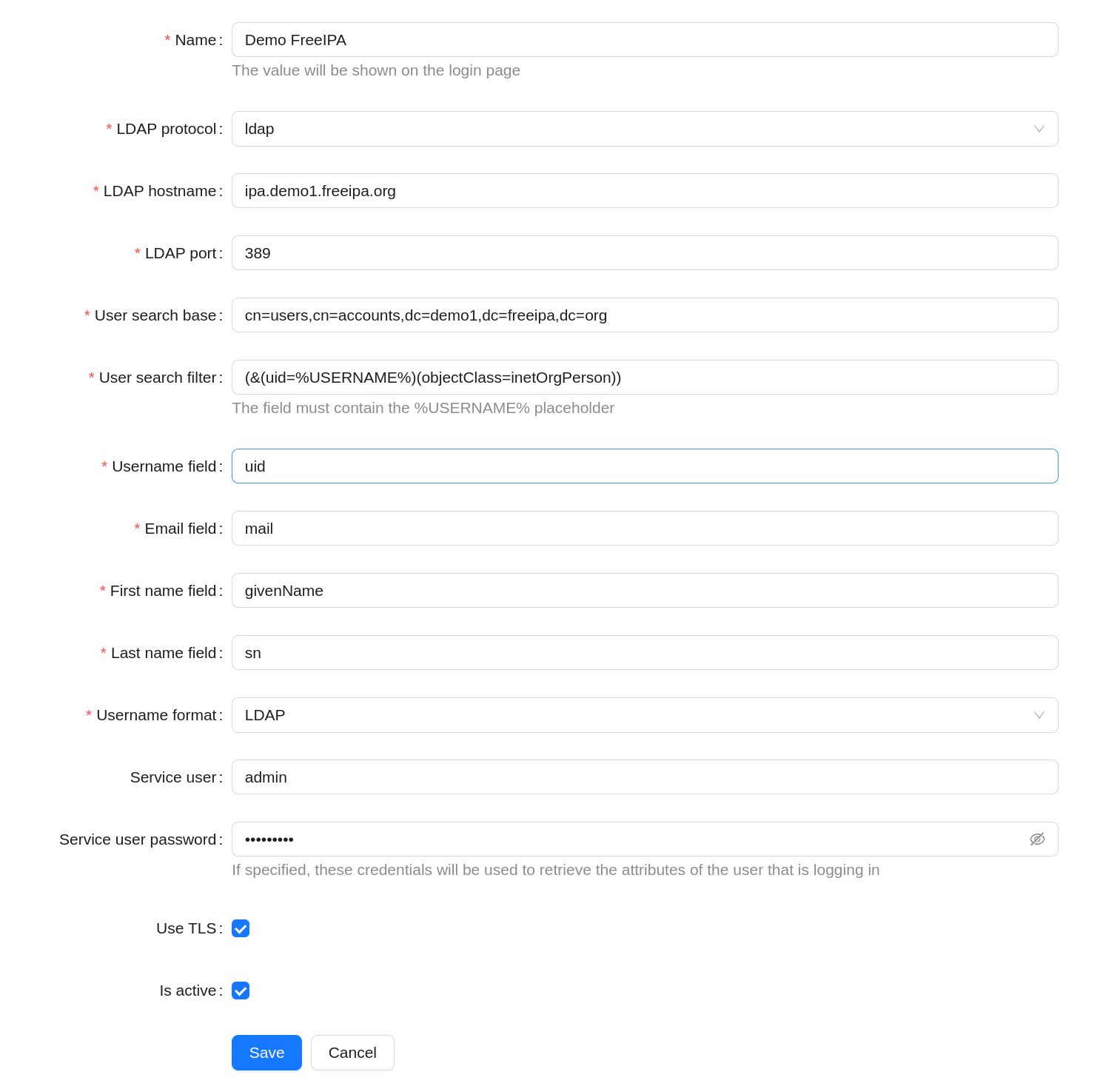
Available options for username format¶
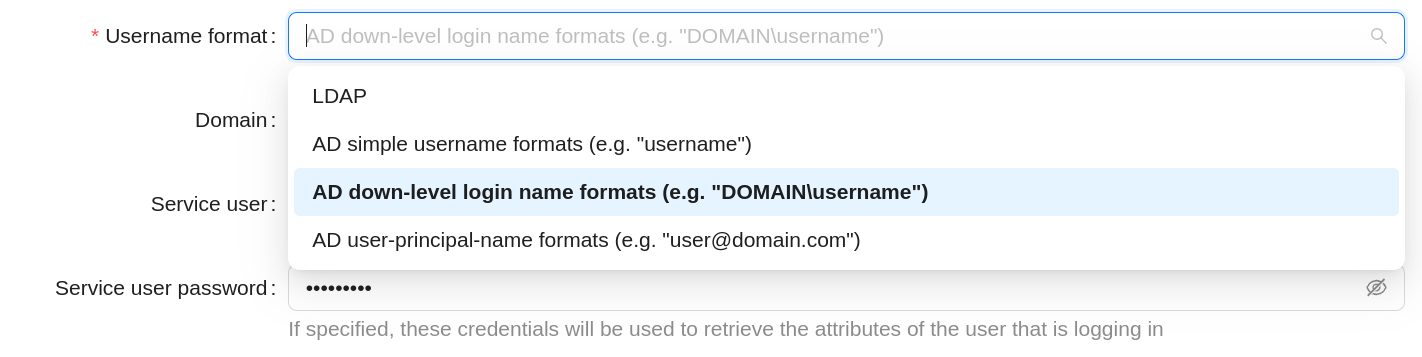
Testing the LDAP integration configuration¶
For ease of configuration, 2 forms for connection testing are available to users:
- connection and authentication testing (
test bind); - testing of search (
test search).
Both tests combine data from the main form with data from the test form. Data from the fields Service user and Service user password fields are ignored.
Connection and authentication testing¶
When the button (Test it) in the Test bind section is clicked, connection to the LDAP server is made (bind operation). In case of successful test a notification about the success of the operation is displayed. In case of test failure - an error message.
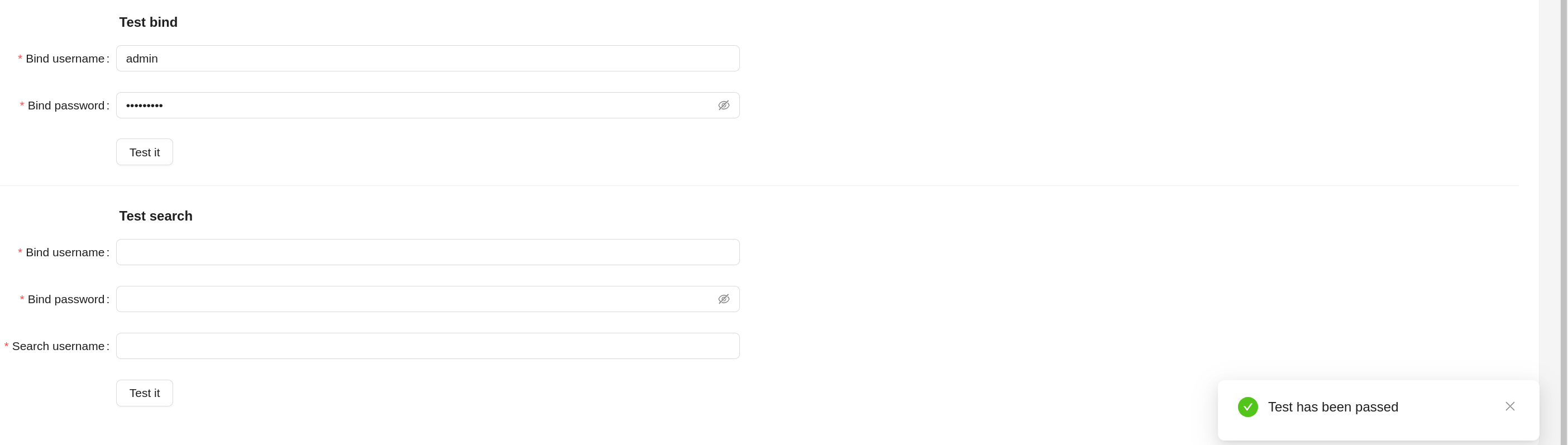
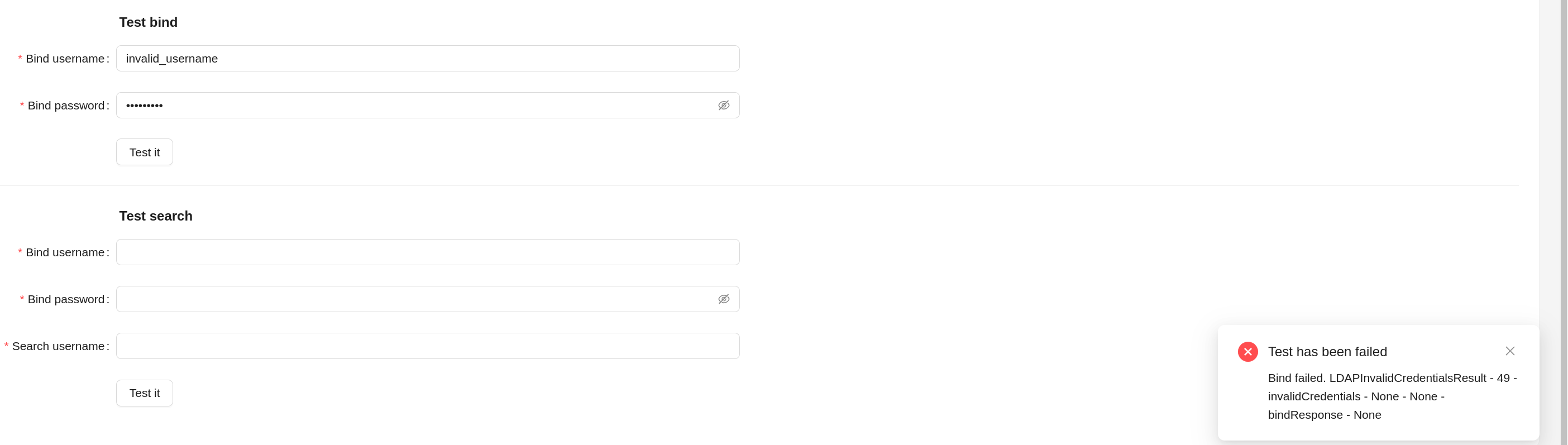
User Data Load Test¶
When the button (Test it) in the Test user search is clicked, the connection to the LDAP server is made (bind operation) and the data about the user data (search operation) according to the data in the form. In case of a successful test, a notification about the success of the operation and the search result is displayed. In case of test failure - an error message.
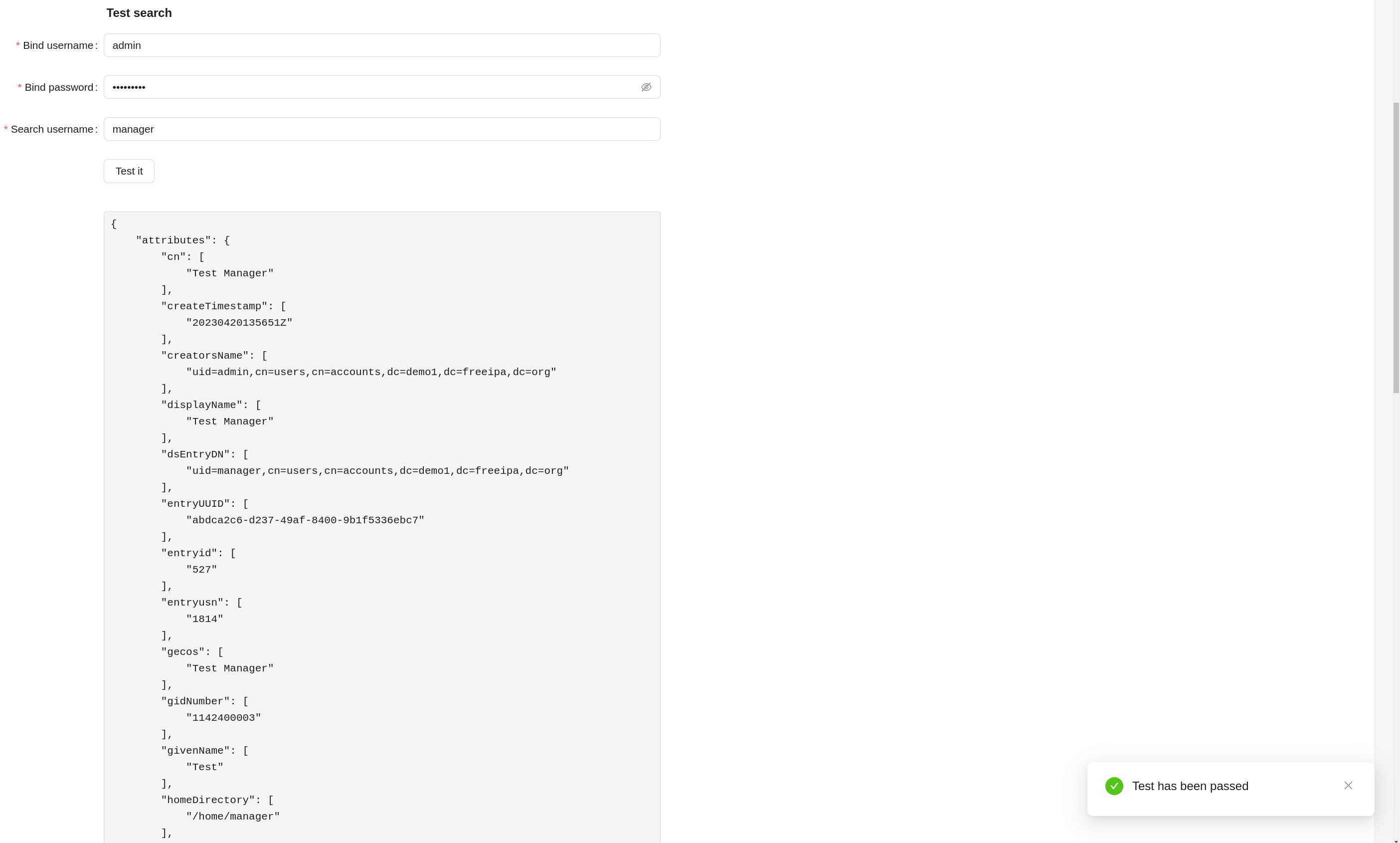

Group Data Loading Test¶
When the test button (Test it) in the Test load groups is clicked, the connection to the LDAP server (bind operation) is made and search for data on the groups (search operation) according to the data in the form. In case of a successful test, a notification about the success of the operation and the search result is displayed. In case of test failure - an error message.
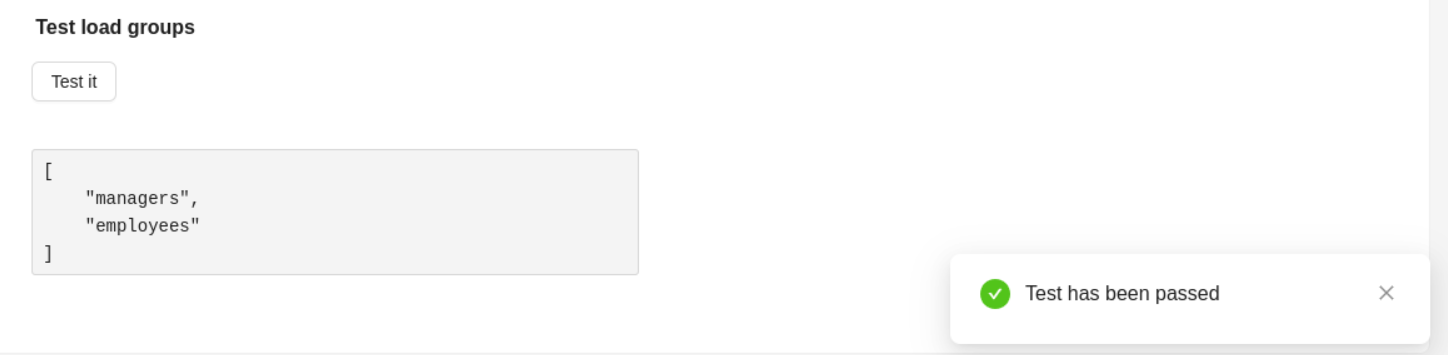

LDAP authentication mechanism¶
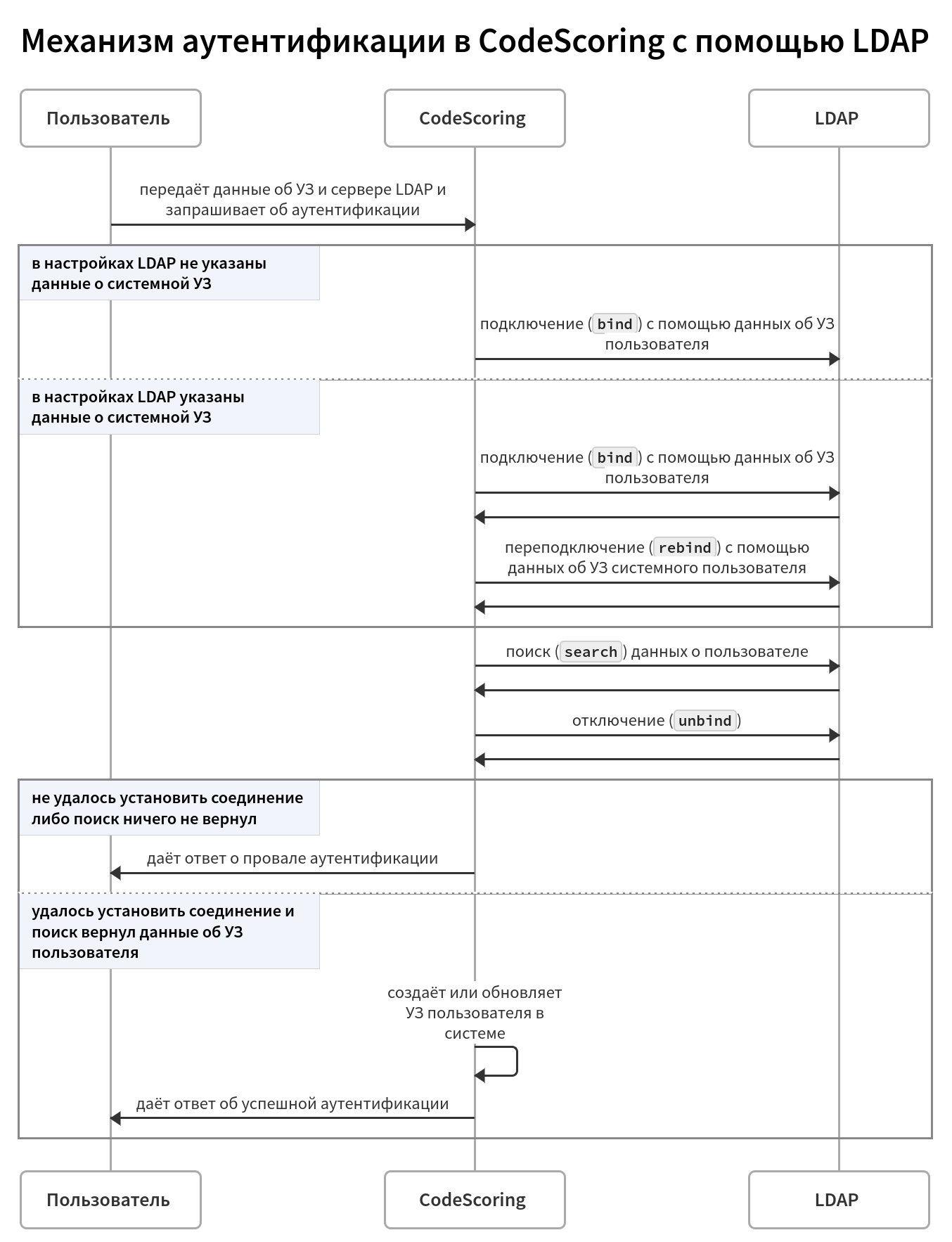
Notes¶
- Using authentication via LDAP does not imply full directory synchronization with user information from Directory Service.
- It is not possible to edit the username and assign a password to a user from LDAP.
- It is possible to have users from different authentication providers with the same username.
- It is possible to assign any access level (
User,Auditor,Administrator) to a user from LDAP.